Updates:
- 2025-05-06 – Files must be in a folder called “IMPORT” then you drag that in. BUT, this is no longer documented in the X5 manual, and in testing today, it does not appear to work with the current V2 App and X5. Instead, you can create “DCIM\X5” and put files there, then drag that in (it will erase all current files on the X5). I then had to disconnect from the computer and restart the app to see them. I tested this with 10 photos today and it worked, so I will be updating this article with the new steps as soon as get a moment.
Today, I asked Microsoft Copilot if it knew how to get Insta360 files into the phone app. TO my surprise, it referenced the official Insta360 support page, and this blog post.

I decided to take a look at what I wrote, and found an issue to correct. This is the fixed version.
This topic seems to come up often, which is maybe it shouldn’t since Insta360 even documents these steps. Here is the background…
If you have an Insta360 360 camera such as the ONE X, ONE X2, X3, X4 or X5, you can run the Insta360 App and download photos/videos from the camera for editing on your phone or tablet. You can then export them out and share them as normal photos, reframed videos or even 360 photos/videos.
If you want to backup the original files your phone/tablet downloaded, you can do that too by plugging the phone/tablet up to your computer via the USB sync cable.
On macOS, when you plug in the device and allow it to connect, it will show up under the Finder. You can select it and get a series of “tabs” in the Finder on what you want to look at. By selecting Files you have access to the file system of the device:
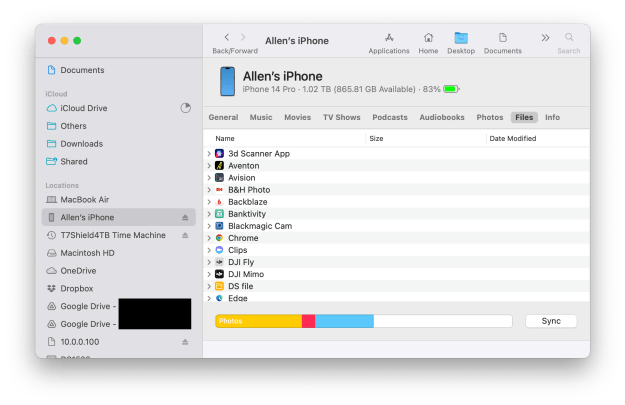
Look for the “Insta360” app and expand it:

If you want to copy .insv/.insp files TO the phone app, you must first copy them into a folder named IMPORT. Once there, you can drag that IMPORT folder into the Insta360 app.

They will be copied via USB and placed into the location where the app will recognize them and you can edit them on your device. You will see a new status line in the bottom of the iPhone file browser:

If you want to copy files OUT of the phone, you cannot pick and choose, but you can drag the entire DCIM folder out from this window to wherever you want it copied and all the raw .insv/.insp/etc. files that have been imported into the Insta360 app will be copied there, likely much faster over USB than they would over WiFi from the camera in the first place. You will then be able to backup these files, or drag them into the desktop Insat360 app for editing.

It would be nice to have some kinda of automated script to do this (perhaps one that monitors for the phone/tablet to be connected then runs, backing up all the DCIM files automatically). If there is interest, I can look into trying to create one.
And if you want to read these instructions direct from Insat360, they are found in the manual. Here is the entry from the online X3 manual:
https://onlinemanual.insta360.com/x3/en-us/camera/filetransfer
We could do better…
That said… What would really be nice would be for Insta360 just to support the built-in Files system on iOS/iPadOS. Most of the apps I use allow me to export a file to anything mounted in my Files app. If you have installed Dropbox, OneDrive, Google Drive, etc., they show up and apps can just save a file there. If it is a cloud service, they will automatically sync to the cloud via that app. There are also FTP clients that look like drives, so you can export to a location and have it FTP to your own server. Likewise, most apps I use allow me to open from the Files app, so I can import files I have saved on Dropbox or whatever.
This also allows access to external USB hard disks or memory cards attached to the Lightning or USB-C port of the device using the appropriate adapter.
Insta360 may not be doing this because they knew they were planning to bring out their own cloud service they charge for. If they had allowed support for the native Files system, you’d be able to do all of this “for free” with any cloud service you were already using and there would be very little reason to subscribe to their subscription cloud service
But who knows… Maybe if enough of us ask them for it, we might see it. You can contact Insta360 and ask them here:
https://www.insta360.com/support
Until next time…


Thank you so much for your input especially regarding the transfer of insv or insp files away from iPad to Mac. It saves me so much time to clean my 128gb iPad for the next vacation :-D
Thanks mate!
Sometime after I posted this, I saw that copying files back to the iOS device using the named folder was working again. Have you tried that on yours?