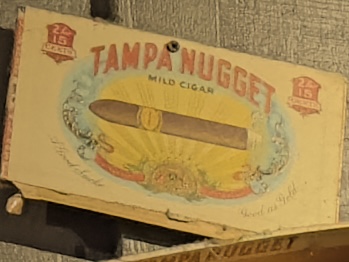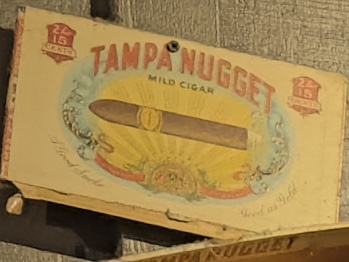Hello from the U.S.A. Anyone here who has ever imported items from Europe has learned about the V.A.T. (Value-added tax – Wikipedia). A few years ago, I wanted a THEVIC20 – a replica Commodore VIC-20 computer that ran an emulator capable of running Commodore VIC-20 and Commodore 64 software:
Unfortunately, the manufacturer never released it in the U.S.A. so my only option was to import one. I ended up buying from one of the European Amazon stores (I think it was England). If I recall, there was a fee for currency exchange, as well as a pretty high shipping fee to the U.S.A., and then … V.A.T. This made it much more expensive than if I had been able to pick one up at my local Best Buy.

To make matters worse, my unit was defective, so I had to pay to ship it back to England to return it, then buy it again.
I really wanted a THEVIC20. My first computer was a VIC-20, you see. But mine was a VIC-20 “Color” computer, not a VIC-20 “Colour” computer. Close enough, though.
Whatever value this tax adds, I am sure the Europeans appreciate it.
But I digress.
Earlier this year I learned that I could record 360 video footage and then upload it, along with a GPS log, to Google Street View and get my footage published as a Street View “blue line”. Cool.
While most of my submissions worked fine, others did not.

The wrist-worn GPS Remote I use with my Insta360 X5 camera would sometimes have gaps in the GPS or jumps in the GPS data and this would be rejected by Amazon. I have previously written about how you can (or try to fix) these issues using programs/scripts.
After having a few GPS logs fail to record on the GPS remote, I started using logs recorded on my smartphone as a backup. I have also read that the GPS in the phone would do a better job and be more accurate.
However, even with that, sometimes the data still wouldn’t be good enough for Google.
Remember the Sony GPS-CS1, anyone?
This reminded me of when I first started geotagging my digital photos. We didn’t have smartphones with built-in GPS yet. This was back in the era of Palm Pilots and Blackberries. At the time, I bought a Sony GPS-CS1 standalone GPS logger. It looked like this:

For many years, it hung off my camera bag. I’d power it up at the start of the day, let it record all day, then later download the GPS data via USB and then add it to my photos using a program called HoudahGPS, which I just found is still available:
HoudahGPS — Download and convert GPS track log files
Eventually, I switched to using a program on my iPhone (GeotagPhotos 2) or this purpose. With that, I didn’t have to worry about replacing AA batteries or manually downloading. The gps log would just appear on my computer thanks to my phone syncing with cloud storage.
But I digress. Again.
$150 back then is…
At $150 in 2006, that Sony GPS-CS1 would cost about $240 in 2025 as I write this:
So imagine my surprise when I started looking at a modern device to serve as replacement or backup for my Insta360 logger or my smartphone and found one for about $240!
Columbus P-10 Pro Submeter (0.5m) GPS/GNSS Data Logger and USB Receive – GPSWebShop
The more things change, the more they stay the same. But, this gadget records more data points, has more memory, and extreme battery life. Win!
But I did not really want to spend that kind of money, so I looked around and found a cheaper model that was around $134:
Columbus P-1 Mark II 10Hz Professional GNSS Data Logger – GPSWebShop
That’s the one I would order.
This company was located in the USA, but the product was made in China. And, for some reason, they ship from Canada. Were they trying to bypass some tariffs or something?
I had to pay $25 for “international” shipping, and they warned I would be responsible for tariffs and such, paid to the shipping company (DHL).
This morning, I received a text from DHL with my “import duty payment” notice.
Those fees were… $92.54
So if I take the $134 of the unit plus those fees, I get around $226 – slightly less than what I paid for my original data logger back in 2006 after adjusting for inflation.
While any of us should prefer paying less, I guess I still “paid less” even with the extra fees compared to what it cost 20 years ago ;-)
And now I believe in the tariff fairy.