Last Updated: 7/20/2025
This is one of my research pages, which means it will be edited and updated as I learn more.
Street View
You can use an Insta360 X5 (or other camera) to record 360 video and upload it to Google Street View. After some processing (mine seem to take 3-7 days each) it will appear in Google Street View as a blue line that others can view. Your account name will show up as the uploader. Here is one of my first contributions, documenting some of the bike/walking trails here in Des Moines, Iowa:

You can read more here: https://www.google.com/streetview/contribute/
According to the Google pages, if you upload footage of a “blue line” that is newer than what Google has, they may show your contribution first and previous Google (or user) contributions will show up in the “See other dates” selection:
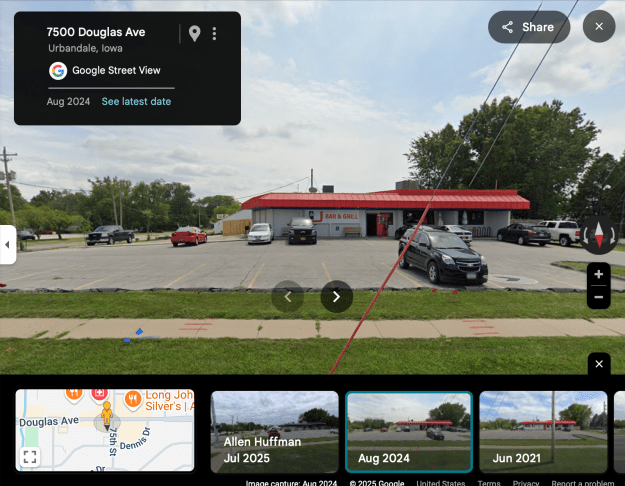
Google requires and requests a few things:
- GPS data is required. It should either be embedded in the video file (the Insta360 cameras do not do this), or provided as a separate GPX text file that can be uploaded separately (the Insta360 Studio has a checkbox for exporting this separate GPX file when exporting the video). Since the X5 does not have a GPS receiver, you must use an external source such as the Insta360 App on a phone or one of the GPS Remotes they sell. If you use the phone all, you have to connect to the camera then start recording from the phone app. The app must remain active the entire recording. Or, you can use the GPS Remote and start recording from that remote. I have tested both, and they both worked for me.
- Turn off gyroscopic calibration. This is the FlowState Calibration feature in the Insta360 app or desktop studio. Just uncheck this before expiring your 360 video to an .mp4.
- Reduced frame rate. While Google can handle an 8K 30fps video file, if you export with high quality, a short video of a few minutes could still be several gigabytes in size. This takes much longer to upload, and muck longer for Google to process (and potentially reject if there was an issue). There is no way to record lower than 24 fps with the X5, so this requires an extra step. Free tools like ffmpeg can be used to convert an .mp4 file to a lower frame rate, or commercial software such as Apple Compressor can achieve the same thing. Google has these guidelines for which frame rates to use:
- Under 5 mph or 8 km/h for 1 FPS. (I use this for walking.)
- Under 30 mph or 45 km/h for 5 FPS. (I use this for biking or scootering.)
- Under 45 mph or 70 km/h for 7 FPS.
- Image quality guidelines. There are also note about the quality level they will accept, and notes on what can be in the video. For example, if the camera is mounted to the top of a car, it should be in the center and not out a window on the side. Google does allow using a nadir logo image, but the size of that image (or the visible car roof or bike or whatever) has to be under a certain size to be allowed in Street View.
My workflow using an electric scooter is this:
- X5 is mounted to a fully extended selfie stick, connected to my Best360 backpack behind me. This gives a third-person view that looks like a drone was flying above and behind me.
- I record in 8K 30fps mode, using the phone app or GPS remote to start the video and begin capturing GPS data.
- In Insta360 Studio I trim the video as needed and then export it out with:
- FlowState Stabilization OFF.
- Color Plus ON (you may or may not want this, but I like the brighter colors).
- Add Watermark ON set to my logo.
- Export as a 360 Video using a high bitrate as h.265 and Export GPX File ON.
- Once the file is exported to mp4, you can then upload it to Google Street View. It will complain that there is no embedded GPS data, then you can click the “three dot” menu in the upload window and upload the corresponding GPX file (same filename as the video file, with .gpx as the extension).
That has worked for me over the past half dozen attempts, but to save time, converting the mp4 down to 1 fps or 5 fps can be done. I will discuss my steps to do this as soon as I get them working reliably. I converted three files the same way, and Google accepted one, and gave me “Video does not contain more than 10 GPS points. Only 0 GPS points found” errors on the other two. From searching, it seems others are having the same problem — including having Google reject the video a few times, then suddenly accept it later with no changes.
TODO: I will update this with steps using ffmpeg (and a script that helps automate it a bit) and Apple Compressor.
PhotoSpheres
This one is easy, with no special processing or steps needed.
You can also upload 360 photos to any place in Google Maps, such as a business or park. These photos will appear in that entry’s listing under “Photos & videos” in the “Street View & 360” category:

Google used to have a way to upload a PhotoSphere (360 photo) to any location. It would appear as a small blue circle. These could appears inside or outside of a building:

…but I believe this was done through their Street View App which has been discontinued.
You can still upload PhotoSpheres associated with a specific map location by using third party tools, such as this website:
You must log in to your Google account, then you can browse to a 360 photo and upload it. If that photo contains GPS data, the map will show that location. If the photo does not contain GPS data, or the image location was inaccurate, you can manually click to change the location, or type in the LAT and LON to set it.
These will show up quickly, but the blue circles either do not appear any longer, or just take a really long time. A test photo I uploaded can be seen when I look through images of a nearby business, but no blue circle is showing up for me yet.
To be continued…
